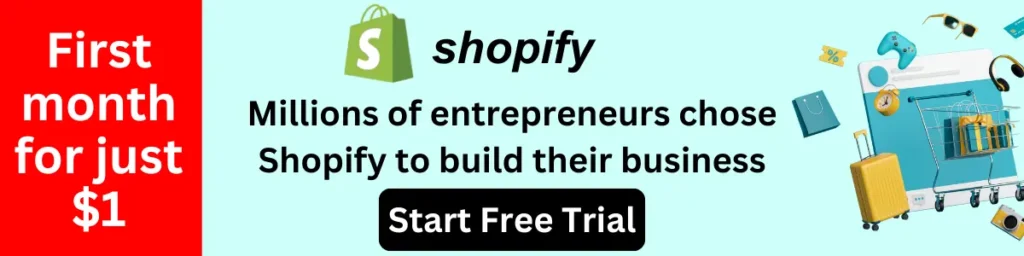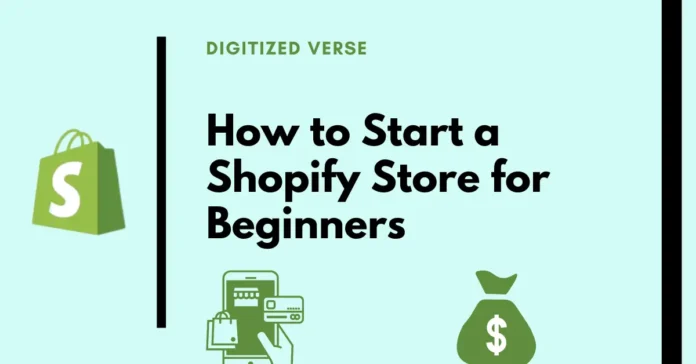Starting an online store can seem daunting, but with Shopify, the process is simplified, allowing even beginners to create a professional and functional e-commerce site. This guide will walk you through how to start a Shopify store for beginners, from initial setup to launch, ensuring you are equipped with all the knowledge needed to succeed in the competitive world of online retail.
Why Choose Shopify?
Before diving into the steps, it’s important to understand why Shopify is the ideal platform for beginners. Shopify offers a user-friendly interface, robust support, and a wealth of features that make it the go-to choice for new e-commerce entrepreneurs. With over a million businesses powered by Shopify, its reliability and flexibility are well-proven. This makes it an excellent choice for anyone looking to learn how to start a Shopify store for beginners.
Step 1: Sign Up for Shopify
The first step in your e-commerce journey is to sign up for a Shopify account. Visit the Shopify website and click on the “Start free trial” button. Enter your email address, create a password, and choose a unique store name. After providing some basic information about yourself and your business, you’ll be taken to your new Shopify dashboard.
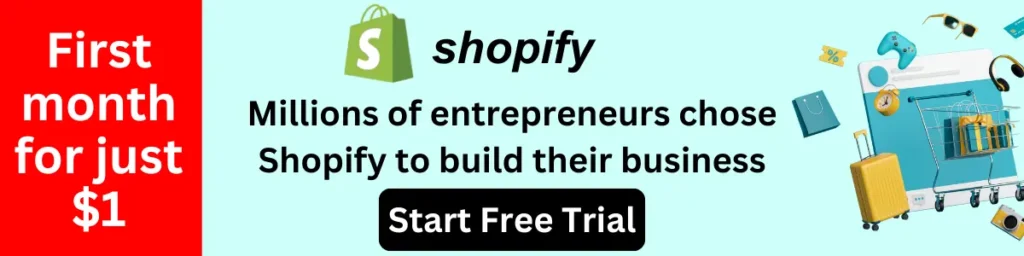
Step 2: Set Up Your Shopify Store
Upon entering your dashboard, you’ll need to configure your store settings. Start by:
- Adding a Domain: You can use a Shopify subdomain or purchase a custom domain through Shopify or a third-party provider.
- Choosing a Plan: Select a plan that suits your business needs. Shopify offers various plans with different features and pricing.
- Configuring General Settings: Navigate to the settings menu to enter your store details, including business address, contact information, and default units for weight and dimensions.
Step 3: Choose and Customize Your Theme
Shopify offers a variety of free and paid themes that you can customize to match your brand’s look and feel. To select a theme:
- Browse Themes: Go to the Shopify Theme Store and browse through the available themes. You can filter themes based on your industry or desired features.
- Preview and Install: Preview the themes to see how they look on different devices. Once you find one you like, click “Add theme” and then “Publish as my store’s theme.”
- Customize Your Theme: Use the Shopify Theme Editor to customize your theme. You can change colors, fonts, images, and layout to align with your brand identity. Make sure to upload your logo and create a cohesive design that appeals to your target audience.
Step 4: Add Products to Your Store
Adding products to your Shopify store involves several steps:
- Product Details: Go to the “Products” section in your dashboard and click “Add product.” Enter the product title, description, and type. Use detailed, keyword-rich descriptions to improve SEO and provide valuable information to your customers.
- Pricing: Set the price and compare at price if you’re running a discount. Enable the “Charge tax on this product” option if applicable.
- Inventory: Manage your stock by entering the SKU, barcode, and inventory quantity. Enable inventory tracking to automatically update stock levels.
- Shipping: Enter the product weight and select whether the product requires shipping. Configure shipping options and rates in the “Settings” menu.
- Product Images: Upload high-quality images of your product. Use multiple images to show different angles and details.
- Organization: Add your product to collections and tag it with relevant keywords to make it easier for customers to find.
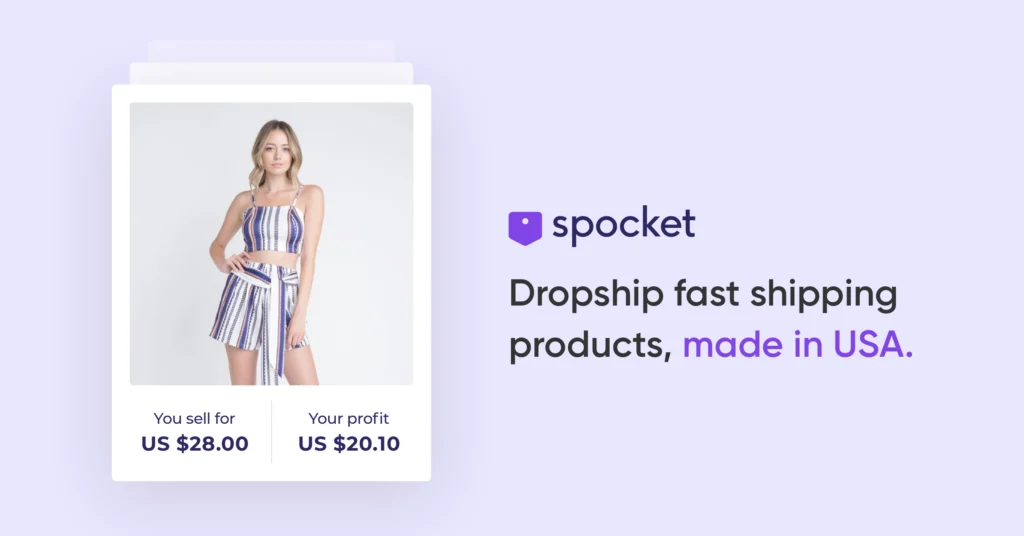
Step 5: Set Up Payment Methods
To receive payments, you’ll need to configure payment gateways. Shopify supports various payment methods, including Shopify Payments, PayPal, and third-party providers. To set up payments:
- Shopify Payments: If you’re eligible, enable Shopify Payments for seamless transactions. You can also accept major credit cards and benefit from lower transaction fees.
- Alternative Payment Methods: Enable additional payment options like PayPal, Amazon Pay, or manual payment methods such as bank transfers.
- Third-Party Providers: If you prefer a different payment gateway, select a third-party provider and follow the setup instructions.
Step 6: Configure Shipping Settings
Properly configuring your shipping settings ensures accurate shipping rates and delivery times for your customers. To set up shipping:
- Shipping Zones and Rates: Define shipping zones based on geographic regions and set shipping rates for each zone. You can offer free shipping, flat rates, or calculated rates from carriers like USPS, UPS, and FedEx.
- Shipping Methods: Choose the shipping methods you want to offer, such as standard, expedited, or local delivery.
- Shipping Profiles: Create shipping profiles for different types of products, such as heavy or fragile items that require special handling.
Step 7: Set Up Taxes
Ensure compliance with tax regulations by setting up taxes correctly in Shopify. To configure taxes:
- Tax Settings: Navigate to the “Settings” menu and select “Taxes.” Shopify automatically calculates taxes based on your store’s location and customer shipping addresses.
- Tax Overrides: If necessary, create tax overrides for specific products or regions.
- Tax Reporting: Use Shopify’s built-in tax reports to track and report taxes collected from sales.
Step 8: Test Your Store
Before launching your store, it’s crucial to test everything to ensure a smooth customer experience. Conduct thorough testing by:
- Placing Test Orders: Use Shopify’s Bogus Gateway to place test orders and verify that the checkout process works correctly.
- Testing Payment Methods: Ensure all payment gateways are functioning properly.
- Reviewing Shipping Rates: Check that shipping rates are accurate and reflect the options you’ve set up.
- Checking Mobile Responsiveness: Make sure your store looks and functions well on mobile devices.
Step 9: Launch Your Store
Once you’ve completed testing and are confident that everything is set up correctly, it’s time to launch your store. Announce your launch on social media, send out email newsletters, and consider running marketing campaigns to drive traffic to your new store. These steps are crucial in how to start a Shopify store for beginners and ensure a successful launch.
Starting a Shopify store as a beginner is easy!
Starting a Shopify store as a beginner can be straightforward and rewarding with the right guidance. By following these steps, you’ll be well on your way to creating a successful online store. Remember to leverage the best digital marketing services to maximize sales from your store and continuously improve your strategies to stay ahead in the competitive e-commerce landscape. This is the essence of how to start a Shopify store for beginners.
Ready to take your online business to the next level? Try Shopify today and experience the difference!